LinkedIn has developed into a potent tool for networking with business executives, exchanging professional thoughts, and advertising your company. Making your message stand out, though, might be challenging given the volume of entries in the feed. Text formatting can help with it.
Adding formatting to your text—bold, italics, or other styles—can assist highlight your postings and make them simpler to read and more interesting.
We’ll examine the top LinkedIn text for issues in 2024 in this guide, explaining their functions and benefits.
Why Use Text Formatters on LinkedIn?
- Text formatters make your postings stand out from the crowd by giving them a more polished and professional appearance. Here are some compelling arguments for using them:
- Increased Readability: You may improve the readability of your posts by using formatting tools to break up long text passages. Posts with a clear structure are easier to read and less intimidating for your readers.
- Enhanced Interaction: Eye-catching posts have the tendency to attract more attention. Key points may be emphasized with bold or italicized text, which can improve the clarity and interest of your LinkedIn message.
- Professional Appearance: A post that is carefully structured might appear polished and deliberate, demonstrating your attention to detail. This has the potential to make a big impact on your network.
Features to Look for in a LinkedIn Text Formatter
- The following are some characteristics to consider while selecting a text formatter for LinkedIn:
- Usability: Seek for a program that you can quickly and easily utilize to format your text without having to follow a lot of processes.
- Many Formatting Options: The tool should ideally provide options like bold, italics, underlining, strikethrough, and multiple fonts to allow you to personalize your postings.
- Compatibility: You should be able to copy and paste prepared content with LinkedIn using the formatting tool without any problems.
- Access from Desktop and Mobile: You should be able to format your articles while on the move using it on both desktop and mobile platforms.
- No Watermarks/Ads: Steer clear of programs that overlay your prepared text with watermarks or clog your screen with advertisements.
Best LinkedIn Text Formatters for 2024
Here are some of the top LinkedIn text formatters for 2024, each offering unique features to help your posts stand out.
LinkedIn Text Formatter (LinkedInBold.com)
Features:
This is a simple tool designed specifically for LinkedIn users. It offers basic formatting options like bold, italics, underline, and strikethrough, which are perfect for enhancing your LinkedIn posts.
- Pros: It’s user-friendly, free of ads, and works seamlessly on both mobile and desktop.
- Cons: It’s limited to basic formatting without any advanced features.
How to Use:
- Copy the text you want to format.
- Paste it into LinkedInBold.com.
- Select the desired format (e.g., bold or italics).
- Copy the newly formatted text and paste it into your LinkedIn post.
YayText
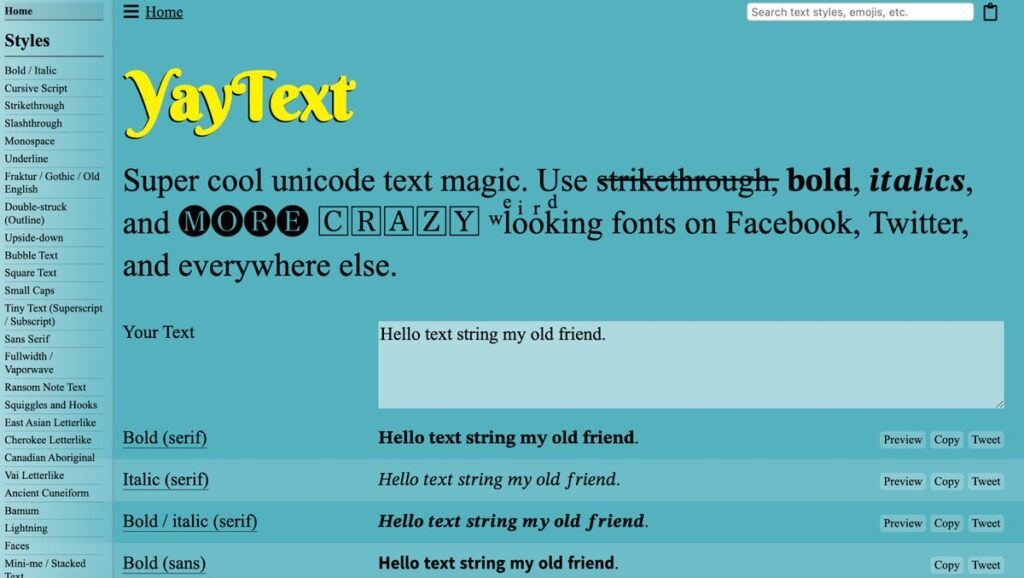
Features:
YayText is a powerful text formatter that supports a wide range of styles including bold, italics, underline, strikethrough, and even alternative fonts.
- Pros: It has an easy-to-use interface and provides a variety of formatting options to choose from.
- Cons: Since it’s a web-based tool, you need to copy-paste the text into LinkedIn, which can feel like an extra step.
How to Use:
- Go to YayText.com and enter your text.
- Select the formatting style you want (like bold or italic).
- Copy the formatted text and paste it into your LinkedIn post.
Unicode Text Converter
Features:
This tool converts your normal text into Unicode symbols that look bold, italic, or styled differently. It works by replacing characters with Unicode equivalents, allowing your posts to appear uniquely styled.
- Pros: It’s free, simple to use, and supports various text styles.
- Cons: Some Unicode characters may not display correctly on all devices, which can cause issues with readability.
How to Use:
- Type your text into the Unicode Text Converter.
- Choose the style you want (bold, italics, etc.).
- Copy the converted text and paste it into LinkedIn.
Fancy Text Generator
Features:
Fancy Text Generator provides a variety of decorative fonts and text styles, making your LinkedIn posts more eye-catching.
- Pros: Wide range of fonts and styles to choose from, free to use.
- Cons: Some of the decorative fonts may not appear professional on LinkedIn, so be selective with your choices.
How to Use:
- Enter your text into the Fancy Text Generator.
- Browse through the different font styles.
- Copy your chosen style and paste it into LinkedIn.
Lingojam Fancy Text Generator
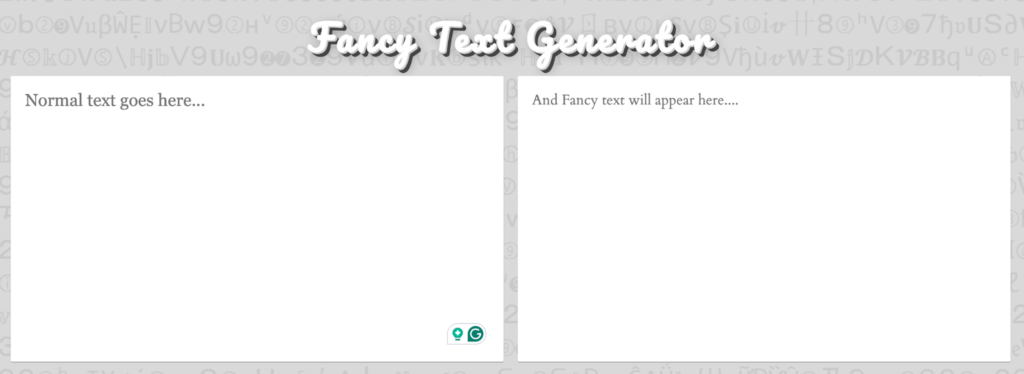
Features:
Lingojam’s text generator offers a quick and easy way to create bold, italic, and fancy fonts for LinkedIn posts. It’s great for making your text stand out without overcomplicating the process.
- Pros: Quick, easy, and free to use with multiple font options.
- Cons: Some styles may not appear as readable or professional as standard fonts.
How to Use:
- Enter your text in Lingojam’s generator.
- Select the style that suits your LinkedIn post.
- Copy the formatted text and paste it into LinkedIn.
How to Format LinkedIn Posts Without External Tools
If you don’t want to rely on external text formatters, here are some tips for formatting posts directly on LinkedIn:
- Native LinkedIn Formatting: LinkedIn doesn’t offer built-in bold or italics, but you can still structure your posts with paragraph breaks and bullet points.
- Using Symbols: To create bullet points or breaks, you can manually insert symbols like “•” or “—” by copying them from a character map or typing them directly.
- Maximizing Readability: Break your posts into shorter paragraphs, use headers, and space out your text to make it easier to read and more visually appealing.
Pros and Cons of Using LinkedIn Text Formatters
Pros:
- Enhanced Visual Appeal: Properly formatted posts look polished and professional, helping your content stand out in the feed.
- Better Engagement: Posts that are easier to read and more visually appealing often get more likes, comments, and shares.
- Customization: You can add personality to your posts by using different text styles, creating a more engaging reading experience.
Cons:
- Formatting Issues: Some special characters or fonts may not display correctly on all devices, which can lead to confusion or a lack of professionalism.
- Overuse Can Be Distracting: Too much formatting can make a post look cluttered or unprofessional. It’s important to strike the right balance.
- Copy-Paste Requirement: Most formatting tools require you to copy and paste the formatted text into LinkedIn, which adds an extra step to the process.
Best Practices for Formatting LinkedIn Posts
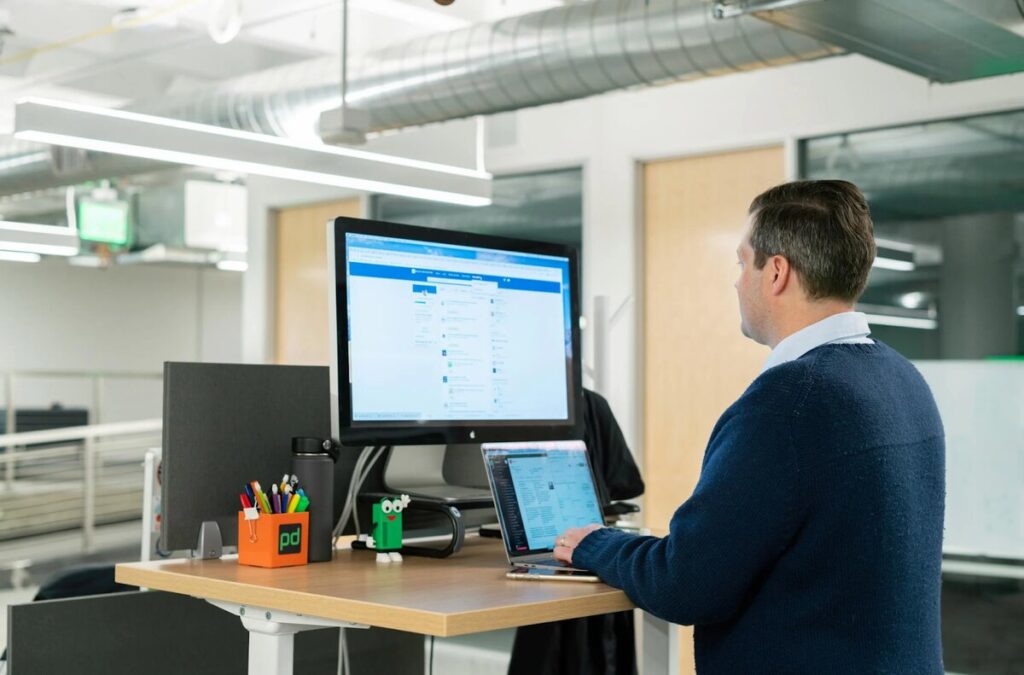
- To make sure your postings are properly structured without becoming overbearing, use these tips:
- Keep It Simple: Don’t overdo the formatting in your content; use it sparingly to draw attention to important aspects.
- Using bold to highlight text might help your readers notice key words or phrases by making them stand out.
- Tone Italics: Without being too forceful, italics are an excellent way to emphasize or explain a point.
- A post that has too many fonts or styles may appear crowded, so try to avoid overstyling. To keep it professional, stick to a few essential forms.
- Employ Bullet Points and adequate Spacing: To make the text easier to read while providing a list or many thoughts, use bullet points and adequate spacing.
Conclusion
In 2024, making your LinkedIn posts stand out is more important than ever, and text formatters can help you do just that. Whether you’re using tools like LinkedInBold.com, YayText, or Unicode Text Converter, formatting your posts enhances readability, engagement, and professionalism.
Just remember to keep your formatting simple and intentional to create polished, effective posts that resonate with your audience.
FAQs
Can LinkedIn posts support all types of formatting?
No, LinkedIn doesn’t support all formatting options natively, which is why tools like text formatters are useful for adding bold, italics, and other styles.
Why doesn’t LinkedIn have built-in formatting options like bold or italics?
LinkedIn keeps its formatting simple to maintain a professional look, but external tools can help you customize your text.
Do formatting tools work the same on mobile and desktop?
Most formatting tools work on both mobile and desktop, but always double-check how the formatted text appears on both platforms.
Are these formatting tools free to use?
Yes, the tools mentioned in this guide are free, though some may offer premium features for advanced users.
What should I do if a text format doesn’t display correctly on LinkedIn?
If the format doesn’t display as expected, try simplifying your text or using another formatter to ensure compatibility across all devices.
Author
-
Emily is a marketing wiz with a knack for crafting compelling brand stories. Currently works as a Digital Marketing Specialist at Aimfox.
View all posts


