LinkedIn is preferred for professionals to exhibit their abilities, connect with industry leaders, and discover novel prospects. Many prospective employers, clients, or business partners’ initial impression of you comes from your LinkedIn profile. Given its significance, knowing how other people view your profile is crucial to ensure it appears optimized and professional.
This post will walk you through viewing your LinkedIn profile as someone else and why keeping your online image professional is essential.
Why It’s Important to View Your LinkedIn Profile as Someone Else
- There are several benefits to looking at your profile from someone else’s point of view:
- Initial Impression Counts When someone visits your profile, they are greeted with your headline, photo, and a brief synopsis of your background. Make sure everything you show them represents you as a professional with competence and talent and is consistent with your brand.
- Optimize for Engagement: You can understand where changes are needed by looking at your profile from the perspective of others. Your title undersells your area of expertise, or your profile image isn’t as polished as expected. You may identify these elements by looking at your profile from another person’s perspective.
- Verify for Completeness and Errors: Occasionally, we overlook details that may appear unimportant, such as obsolete job titles.
How to View Your LinkedIn Profile as Someone Else
Viewing your LinkedIn profile from the perspective of a public visitor or connection is a straightforward process. Below are the steps for both desktop and mobile versions.
On Desktop
- Log in to LinkedIn: Log into your LinkedIn account on your browser.
- Go to Your Profile: Click on your profile picture or name at the top of the LinkedIn homepage. This will take you to your profile.
- Click the ‘Me’ Icon: At the top right of the LinkedIn homepage, click on the “Me” icon (this is your profile picture).
- Select ‘View Profile’: From the drop-down menu, choose ‘View Profile’ to access your profile page.
- Click the ‘More’ Button: Next to the ‘Add profile section’ button, you’ll find the ‘More’ button. Click on it.
- Select ‘View as’: In the drop-down menu, select ‘View as’. You’ll now see your profile as it appears to a public visitor (someone who isn’t connected to you).
- Switch to Connection View: To see how your profile looks to your connections, click ‘Connections’ at the top of the screen.
On Mobile (App)
- Open the LinkedIn App: Open the LinkedIn app and log in to your account.
- Access Your Profile: Tap on your profile picture in the top-left corner to open your profile page.
- Click the ‘More’ Button: Tap the three dots (the ‘More’ button) near your profile name.
- Select ‘View as’: From the menu that appears, select ‘View as’. This will allow you to view your profile from someone else’s viewpoint.
What to Look for When Viewing Your Profile as Someone Else

- After navigating to the “View as” mode, carefully consider how other people see your profile:
- Headline and Profile Image: People immediately notice your title and profile image. Ensure your title is succinct, authoritative, and filled with pertinent keywords highlighting your experience. Your profile photo must be of the highest caliber, with a sharp headshot of you dressed professionally.
- Summary Section: Here’s your chance to share your tale in the “About” or summary section. Does it clearly explain your background, skills, and contributions? An excellent summary emphasizes your ambitions and career accomplishments engagingly and succinctly.
- Experience Section: Verify that the work titles, descriptions, and accomplishments you list are accurate and comprehensive. Give precise details about your positions and duties.
How to Optimize Your LinkedIn Profile for Maximum Impact
To make the most out of LinkedIn, you need to optimize your profile for both searchability and impact:
- How to Write a Catchy Headline: Your headline isn’t only your job title. Make use of expressions and keywords that are pertinent to your field of expertise. Consider the type of search terms you would like to appear for, such as “Digital Marketing Expert | Content Strategist.”
- Professional Profile Image: Make sure your profile image is crisp and appropriate for your business. A well-lit background, appropriate lighting, and business-casual dress may significantly alter how other people view you.
- Compose an Enticing Summary: This is the section where you highlight your goals, personality, and accomplishments in your job. Write it so that readers can quickly grasp your abilities and expertise while still finding it interesting and simple to read.
How to View Your LinkedIn Profile in Private Mode
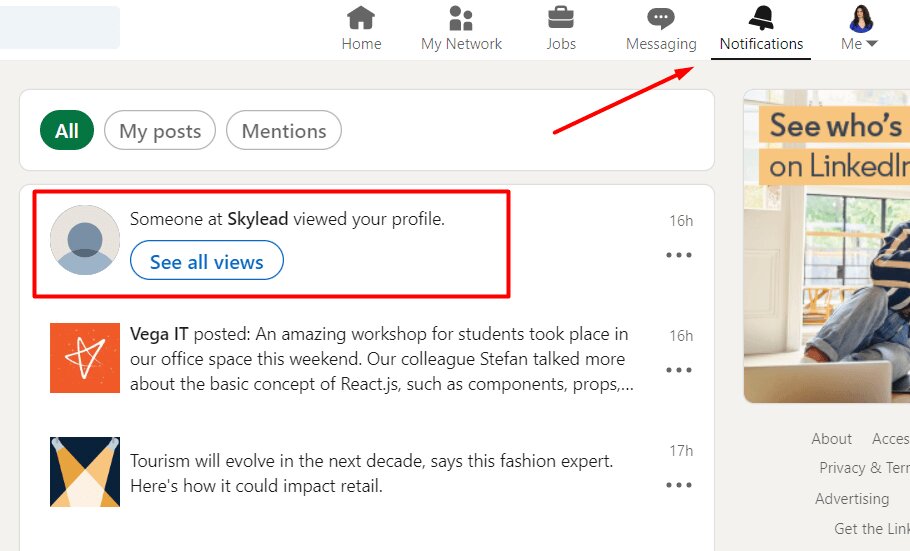
LinkedIn’s Private Mode allows you to browse profiles anonymously if you’re curious about how others see your profile but don’t want them to know you’re viewing theirs.
What is Private Mode?
Private mode lets you view profiles without revealing your identity. When you view someone’s profile in private mode, they won’t know you visited.
How to Switch to Private Mode:
- Go to Settings & Privacy under the “Me” menu.
- Click on the Visibility tab.
- Select Profile Viewing Options.
- Choose Private Mode to browse profiles anonymously.
When to Use Private Mode
Private mode is helpful if you’re researching competitors, checking out potential connections, or prefer a higher level of privacy while browsing LinkedIn profiles.
Conclusion
To ensure that your LinkedIn profile is polished, professional, and optimized for the greatest first LinkedIn impression, you must view it from someone else’s perspective. Whether they are connections or casual users, you may identify areas that require work, update out-of-date material, and ensure that your profile accurately conveys your personal brand by routinely monitoring how it looks to others.
To keep your profile fresh and interesting, take some time to examine it from a new angle and make regular edits. Keeping your LinkedIn page up to date will help you build your professional brand, expand your network, and get new opportunities.
FAQs
Can I see exactly how each connection views my profile?
No, LinkedIn does not allow you to see how individual connections specifically view your profile. However, you can view your profile as a general connection or as a public visitor.
Does LinkedIn notify others when I view my own profile in public mode?
No, LinkedIn does not notify others when you view your own profile.
How often should I review my profile from another perspective?
It’s a good idea to review your profile from someone else’s perspective at least once every few months or whenever you make significant updates to your profile.
Can I edit my profile while viewing it as someone else?
No, you cannot edit your profile while in the “View as” mode. You’ll need to switch back to the regular view to make changes.
What’s the difference between public and connection views on LinkedIn?
The public view shows what people who aren’t connected to you can see, while the connection view shows what your direct connections can see. This helps you manage what information you want to keep private or public.
Author
-
Emily is a marketing wiz with a knack for crafting compelling brand stories. Currently works as a Digital Marketing Specialist at Aimfox.
View all posts


