Professionals use LinkedIn as their go-to resource to highlight their career paths, connect with colleagues, and maintain visibility within their sector. It’s crucial to amend your LinkedIn profile to reflect your new position and responsibilities after receiving a promotion.
This not only keeps your profile up to date but also lets recruiters and connections know that you’re growing. In this tutorial, we’ll guide you through the LinkedIn promotion process and give you advice on how to fully utilize the upgrade.
Why Adding a Promotion on LinkedIn Matters
Updating your LinkedIn profile when you receive a promotion is more than just a routine task. It serves several key purposes:
Professional Visibility
Adding a promotion ensures that your network is aware of your career advancements. It helps position you as an active and growing professional in your field, which can attract new opportunities.
Improving Credibility
A promotion demonstrates that you are progressing in your career. It reflects your organization’s trust and confidence in your abilities, boosting your credibility to recruiters, clients, and industry peers.
Attracting New Opportunities
Recruiters often search for candidates who show consistent growth in their careers. Highlighting a promotion makes you more appealing to potential employers, as it showcases your upward trajectory.
Engagement from Connections
Sharing your promotion typically leads to congratulatory comments, likes, and further engagement from your network, increasing your profile visibility.
Step-by-Step Guide: How to Add a Promotion on LinkedIn
Let’s break down how to add a promotion to your LinkedIn profile on both desktop and mobile platforms.
On Desktop
- Log in to Your LinkedIn Account: Start by logging into your LinkedIn account on a desktop browser.
- Go to Your Profile: Click on your profile picture at the top of the homepage to access your profile.
- Scroll to the ‘Experience’ Section: Find the “Experience” section where your job history is listed.
- Click the ‘+’ or Pencil Icon: If you’re adding a completely new role, click the ‘+’ button. To update your current job with a promotion, click the pencil icon next to your current position.
- Add New Job Title: If it’s a promotion within the same company, enter your new job title. You can either add a new role entirely or update your existing one.
- Update Job Description: Describe your new responsibilities and achievements that came with the promotion. This is key to showcasing your career growth.
- Adjust Start Date: Ensure you update the start date to reflect when your promotion took effect.
- Save Changes: After entering all the relevant details, save your changes. Decide whether to notify your network about the update (LinkedIn provides a toggle option).
On Mobile
- Open the LinkedIn App: Log in to your LinkedIn account on the mobile app.
- Access Your Profile: Tap on your profile picture in the top left corner.
- Scroll to ‘Experience’ Section: Locate the Experience section and tap the pencil icon to edit.
- Add or Edit a Position: Add a new position under the same company or update your existing one to reflect your promotion.
- Enter New Details: Fill in the job title, updated description, and start date for the promotion.
- Save Changes: Save your updated information and choose whether to notify your network.

Should You Notify Your Network?
LinkedIn allows you to notify your network when you update your profile, including when you add a promotion. But should you?
When to Notify
If your promotion is significant—such as a move to a leadership position or a major role change—it’s worth sharing. Notifying your network can boost engagement and visibility, which is useful for career advancement, especially if you’re looking to grow your personal brand or attract new opportunities.
When to Skip Notifications
If your promotion is minor or you prefer not to broadcast every update, you can choose not to notify your network. This might be the case if the role is a lateral move or a behind-the-scenes update that doesn’t require much visibility.
Controlling Notifications
When you’re updating your promotion, LinkedIn allows you to toggle a setting to either notify your network or keep the update private. Use this feature to control who sees your career changes.
Best Practices for Adding a Promotion
While updating your promotion is straightforward, there are a few best practices to ensure you make the most of the update:
Highlight Your Achievements
When describing your promotion, focus on the key achievements and responsibilities that highlight your growth. Show how your new role has added value to the company or helped you develop professionally.
Use Relevant Keywords
Include industry-relevant keywords in your job description to make your profile more discoverable by recruiters. This helps LinkedIn’s algorithm match your profile with relevant job opportunities.
Update Other Sections
While you’re adding a promotion, take the opportunity to update other parts of your profile. Make sure your Skills, Endorsements, and Projects sections reflect your new responsibilities.
Ensure Consistency
Consistency across your LinkedIn profile, resume, and other professional platforms is key. Make sure the dates, titles, and descriptions match so that anyone reviewing your profile gets an accurate picture of your career journey.
How to List Multiple Promotions within the Same Company
If you’ve been promoted multiple times within the same company, here’s how to list them properly:
- Go to the Experience Section: Click on the pencil icon to edit your current job position.
- Add New Roles: For each promotion, create a separate listing under the same company. This will clearly show the timeline of your promotions.
- Detail Each Position: Make sure to describe your responsibilities and achievements for each role.
- Ensure Accurate Dates: Reflect the correct start and end dates for each position, showcasing your career growth over time.
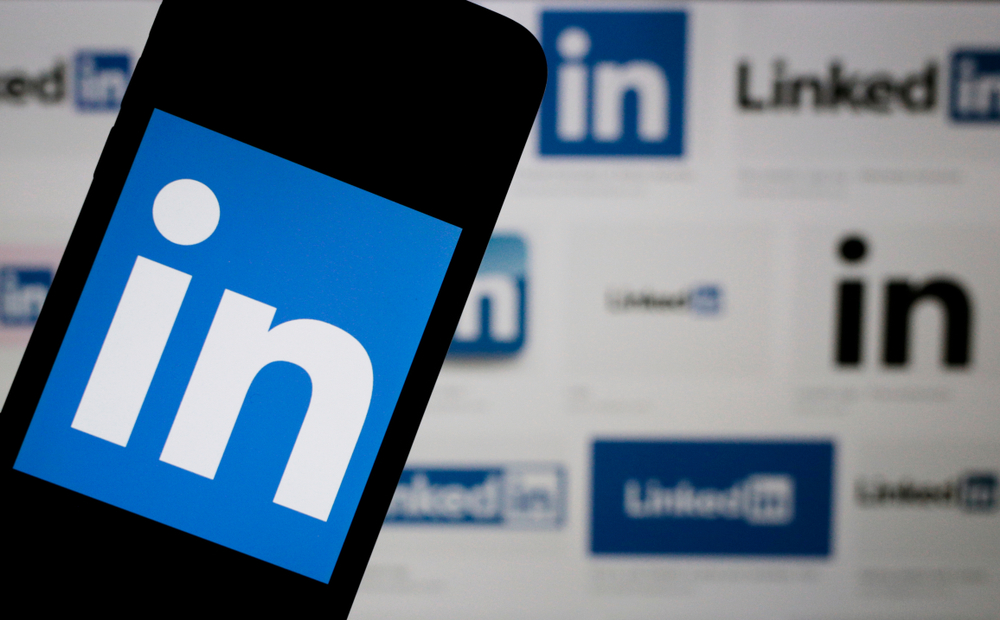
What to Do If You Forgot to Add a Promotion
If you didn’t update your LinkedIn profile at the time of your promotion, don’t worry—you can still add it and even notify your network retroactively.
Backdating Your Promotion
LinkedIn allows you to edit past job experiences and adjust the dates. When adding your promotion, simply set the correct start date, even if it was months or years ago.
Maintaining Accuracy
Ensure the information aligns with your actual career history. Being transparent and accurate on LinkedIn is important for maintaining your credibility with recruiters and peers.
Re-engaging Your Network
Even if you’re adding the promotion late, you can still choose to notify your network, especially if it’s a significant achievement. This can reignite engagement and lead to new conversations or opportunities.
Conclusion
You must include a promotion to keep your LinkedIn profile current and highlight your professional development. By following this method, you can quickly update your campaign on desktop and mobile devices, and you can choose whether or not to tell your network.
Remember to utilize pertinent keywords, showcase your accomplishments, and maintain a consistent profile across all platforms. Routinely updating your LinkedIn profile ensures your visibility, credibility, and readiness for new possibilities.
FAQs
Can I add multiple promotions at once?
Yes, you can add multiple promotions under the same company by listing them as separate positions with different dates.
How do I edit or delete a promotion once it’s added?
To edit or delete a promotion, go to your Experience section, click the pencil icon next to the job, and make the necessary changes or click delete.
Will my network be notified automatically when I add a promotion?
No, LinkedIn gives you the option to notify your network. You can choose whether to share the update or keep it private.
What if my promotion isn’t related to a new job title but additional responsibilities?
You can update your current position by adding more details to your job description to reflect the new responsibilities, even if your title remains the same.
Author
-
Emily is a marketing wiz with a knack for crafting compelling brand stories. Currently works as a Digital Marketing Specialist at Aimfox.
View all posts


