LinkedIn is a goldmine of industry insights, trends, and expertise shared by professionals across the globe.
But with the constant flow of posts, staying organized can be a challenge, right? We completely agree.
That’s where saving posts on LinkedIn comes into play.
Basically, by creating your personal library of insightful content, you can access it anytime, whether it’s a groundbreaking industry report, an article you’ve really liked, or valuable tips for career growth.
This article will provide you with a step-by-step guide to harnessing the power of saved posts on LinkedIn’s feature, helping you simplify your learning and professional development.
Also, we’ve got some expert insights, tips, and tricks up our sleeves that you won’t want to miss; just give this article a chance!
Why Save Posts on LinkedIn?

Keeping Tabs on Industry Insights
As mentioned, LinkedIn is a goldmine of useful information; you don’t need to pay for some expensive courses to get great knowledge in 2023.
So, with your saved items, you can gather a collection of industry news, trends, and analysis that’s relevant to your career. Also, you can view saved posts on LinkedIn whenever you need them, and we’ll show you how to find saved posts in a few easy steps later.
Curating a Personal Knowledge Repository

Knowledge and a will to learn more >>>
Every post you save is like adding a valuable page to your own personal reference library, right? Basically, it’s your collection of insights, tips, and strategies shared by professionals and experts.
With great technology and LinkedIn features, there’s no more sifting through countless bookmarks or searching for that one article. Your curated repository is organized and easily accessible.
So, why save posts on LinkedIn?
The answer is simple: to become a more informed, insightful, and organized professional.
By the end of this guide, you’ll be equipped with the knowledge and skills to use this feature effectively, enabling you to take control of your learning and stay on top of the latest trends.
Step-by-Step: How to Save a Post

In this section, we will dive into the nitty-gritty of saving posts on LinkedIn. It’s a straightforward process, but a step-by-step guide can simplify it.
Let’s explore how to save posts effectively and efficiently!
- If you’re not already logged in, head to LinkedIn’s website or mobile app, and when you open LinkedIn, just enter your credentials. You can save a job posting, an inspiring story, or anything you want to revisit later.
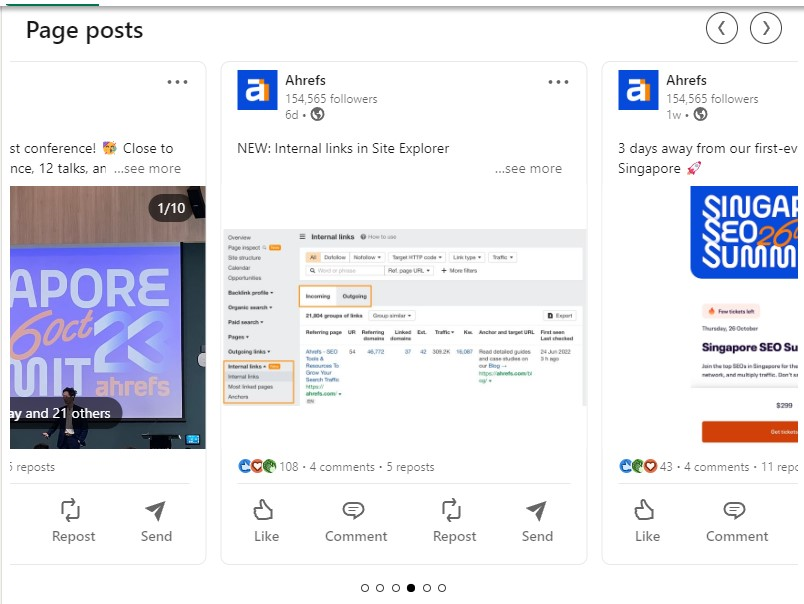
- Press the three dots in the top right corner. Click on ‘Save’, and voilà! You’ve saved the post.
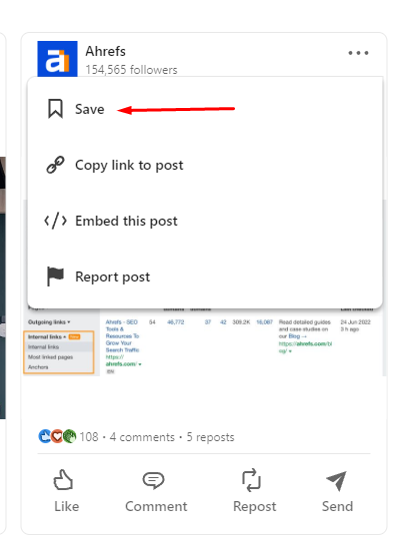
Managing and Accessing Your Saved Posts
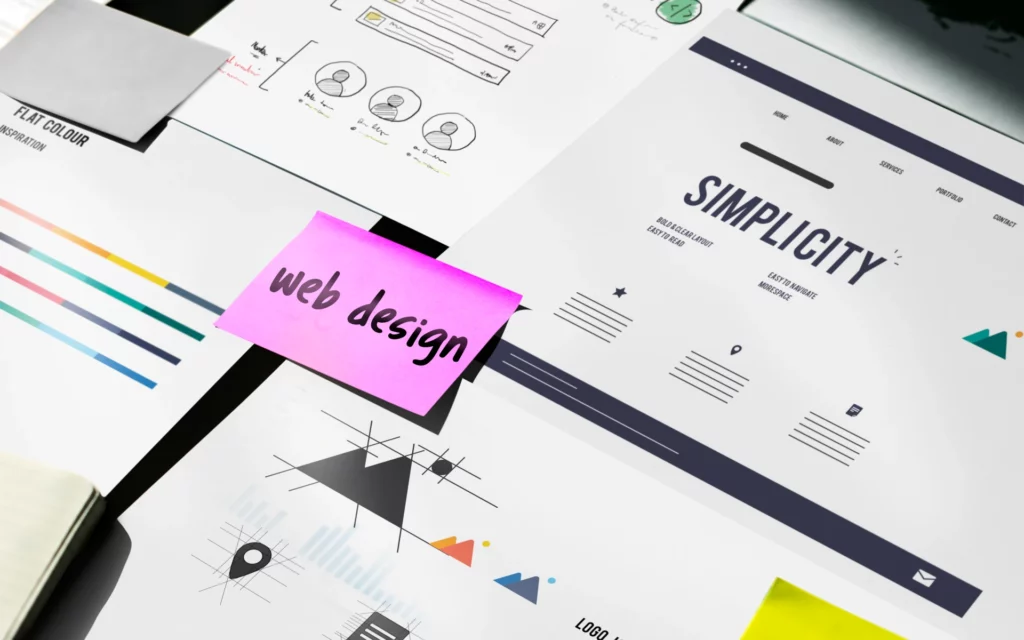
How to find saved posts? Well, here are a few steps to find saved items!
- First, log in to your account using either the desktop version or the LinkedIn mobile app.
- On the LinkedIn homepage, click on your profile picture. It’s located in the top left corner. Then, you’ll notice a ‘View Profile’. Click on it.
By the way, did you have time to optimize your LinkedIn profile lately?

- Scroll down to the Resources section and click on ‘Show all resources.’
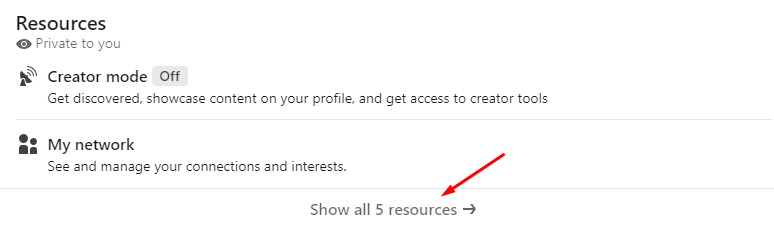
- Find ‘My items’ and click on it.
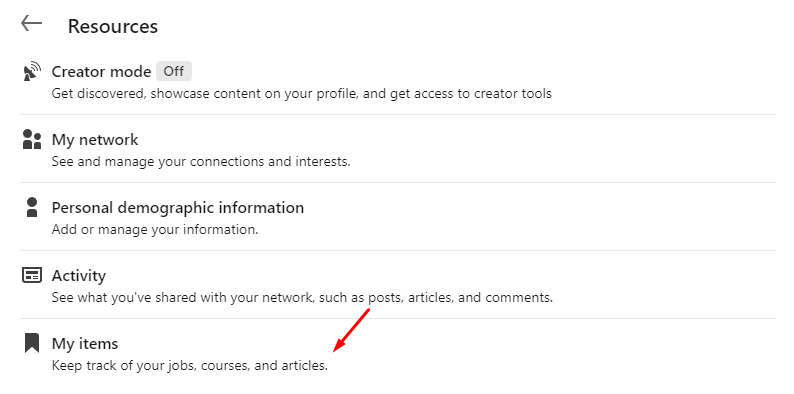
Voilà, you’ve entered your saved content section. You’ll find all the posts you’ve saved neatly organized there for your convenience.
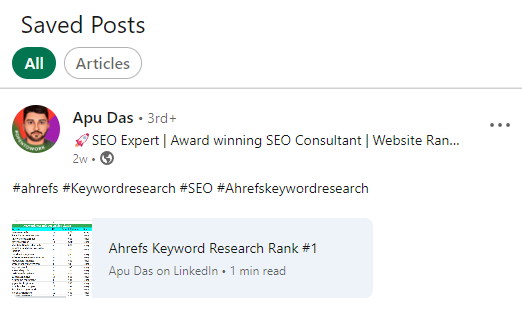
Whether it’s that insightful tip, saved jobs, or a fascinating industry update, it’s all here.
Organizing Posts with Tags and Folders

First, consider using tags and folders to take your saved posts to the next level of organization. You’ll find these options when you click on a saved post.
A second thing: Tags help you categorize and label your saved posts on LinkedIn. Whether it’s ‘Marketing Strategies,’ ‘Data Science,’ or ‘Job Opportunities,’ tags make finding the content you need easier.
Folders, on the other hand, are like your personal filing cabinets.
Create folders for different topics or projects and move relevant posts into them. Also, if you decide a post no longer serves your purpose, it’s easy to remove. Just click on the three dots (‘More’) on the right side of the post and select ‘Remove from saved.’
With these management techniques, you can efficiently organize and access your saved posts on LinkedIn!
Common Mistakes and How to Avoid Them
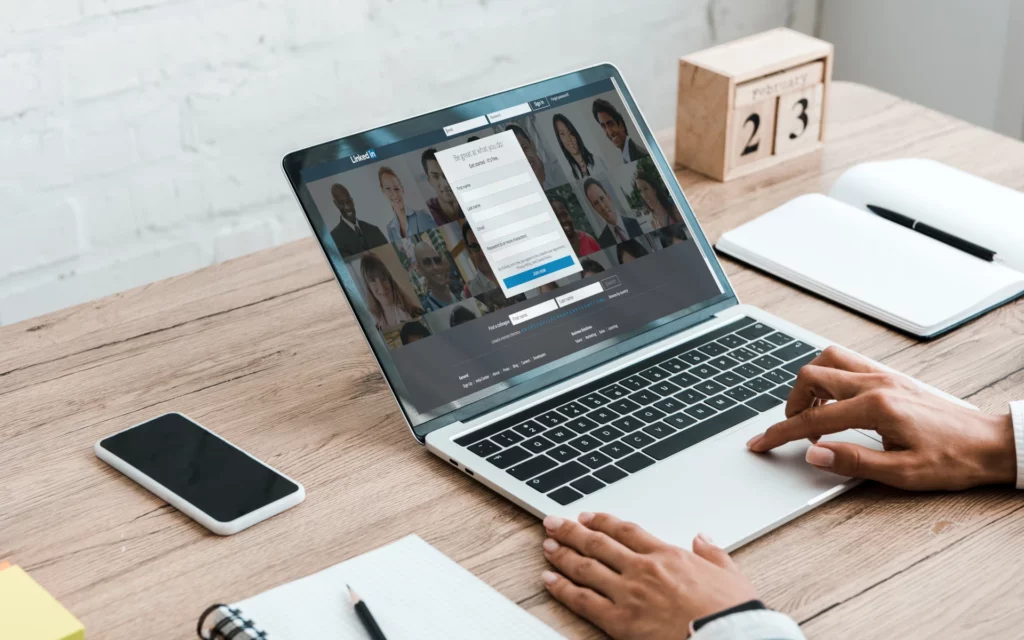
We’ve got your back – these are some of the mistakes that you’d like to avoid when it comes to LinkedIn posts.
Overloading with Excessive Saves
It’s a tempting habit: coming across intriguing content and keeping it for later. And then another. And another. Soon, your saved content section resembles an overflowing library. While it’s great to be a knowledge enthusiast, there’s a risk of losing what you’ve saved, right?
And how to avoid this? Well, regularly review your saved posts on LinkedIn. Remove posts that are no longer relevant or vital for your growth. Prioritize quality over quantity, ensuring that what you save aligns with your career goals and interests.
Neglecting Regular Clean-ups
Neglecting to review and organize LinkedIn posts you’ve saved means you might miss out on valuable insights or job opportunities. Without curation, your treasure trove can become a jungle.
You should set a routine for organizing the posts you saved.
As we mentioned, create tags and folders for different categories, helping you quickly locate what you need. Also, don’t forget to regularly review and reassess your saved items’ relevance.
Making the Most of Saved Posts

Another rule: Don’t keep your insights to yourself; sharing is caring on LinkedIn.
So, when you discover something good among your saved posts, share it with your network. This positions you as a knowledgeable professional and initiates meaningful conversations. Your profile picture can symbolize your commitment to knowledge-sharing.
And how can you do that, you may wonder? Well, click on the content you want to share, and you’ll find the “Share” button right below the article’s title.
Add your insights, tag relevant connections, and click “Post.”
Engaging with Saved Content Regularly
Oh, and don’t let your saved LinkedIn posts gather virtual dust.
Make it a routine to engage with these valuable resources. Whether it’s revisiting career advice or staying updated on industry trends, interacting with your saved posts can lead to personal breakthroughs.
Also, dedicate time each week to revisit your saved items. Leave thoughtful comments on posts, ask questions, and challenge your understanding. Active engagement keeps your saved posts vibrant, and the discussions they ignite can lead to new connections and ideas.
While we’re on the topic of efficiency, let’s talk about AimFox. Our powerful is here to amplify your LinkedIn networking efforts, leaving you with the essential task of pitching your offer.
It’s time to put yourself in front of the right audience and expand your professional network easily.
The Value of Saved Content on LinkedIn: Final Thoughts

As we conclude this guide, it’s essential to reflect on the profound impact of saving and organizing posts on LinkedIn. Your saved LinkedIn posts, akin to a treasure trove of knowledge, play a pivotal role in your professional journey.
Why? Because they enable you to:
- Stay Informed
- Enhance Networking
- Access Personal Growth
While every LinkedIn journey is unique, the value of saved LinkedIn posts is universal.
As you continue your LinkedIn journey, remember that every saved LinkedIn post, every insightful comment, and every shared piece of knowledge brings you one step closer to your professional goals.
And lastly, sign up for AimFox and skyrocket your outreach strategy!
Author
-
Emily is a marketing wiz with a knack for crafting compelling brand stories. Currently works as a Digital Marketing Specialist at Aimfox.
View all posts


